Login is one of the basic procedure on a Web. Let us see how to write it using Codeigniter4. Here I have used CentOS combined with codeigniter4 for the example.
Step 1 : Create a Login Screen at app/Views/login.php from your project directory.
<html>
<head>
<style>
body {
background-size: cover;
font-family: Montserrat;
}
.logo {
width: 213px;
height: 36px;
margin: 30px auto;
}
.login-block {
width: 320px;
padding: 20px;
background: #fff;
border-radius: 5px;
border-top: 5px solid #ff656c;
margin: 0 auto;
}
.login-block h1 {
text-align: center;
color: #000;
font-size: 18px;
text-transform: uppercase;
margin-top: 0;
margin-bottom: 20px;
}
.login-block input {
width: 100%;
height: 42px;
box-sizing: border-box;
border-radius: 5px;
border: 1px solid #ccc;
margin-bottom: 20px;
font-size: 14px;
font-family: Montserrat;
padding: 0 20px 0 50px;
outline: none;
}
.login-block input#username {
background-size: 16px 80px;
}
.login-block input#username:focus {
background-size: 16px 80px;
}
.login-block input#password {
background-size: 16px 80px;
}
.login-block input#password:focus {
background-size: 16px 80px;
}
.login-block input:active, .login-block input:focus {
border: 1px solid #ff656c;
}
.login-block .button {
width: 100%;
height: 40px;
background: #ff656c;
box-sizing: border-box;
border-radius: 5px;
border: 1px solid #e15960;
color: #fff;
font-weight: bold;
text-transform: uppercase;
font-size: 14px;
font-family: Montserrat;
outline: none;
cursor: pointer;
}
</style>
</head>
<link href='http://fonts.googleapis.com/css?family=Montserrat:400,700' rel='stylesheet' type='text/css'>
<div class="logo"></div>
<div class="login-block">
<form method="post" action="/dologin" >
<h1>Login</h1>
<input type="text" value="" placeholder="Username" id="email" name="email" />
<input type="password" value="" placeholder="Password" id="password" name="password" />
<input type="submit" class="button" type="submit" value="Submit" />
</form>
</div>
</html>Step 2: Create a welcome Page at app/Views/welcome_message.php . We have checked for session in this file to determine whether the user is logged in or logged out and display the Login Logout text accordingly.
<!DOCTYPE html>
<html lang="en">
<head>
<meta charset="UTF-8">
<title>Welcome to DVXlab</title>
<meta name="description" content="The small framework with powerful features">
<meta name="viewport" content="width=device-width, initial-scale=1.0">
<link rel="shortcut icon" type="image/png" href="/favicon.ico"/>
</head>
<body>
<header>
<div class="heroe">
<?php if(session()->get('isUserLoggedIn')) { ?>
<a href="/logout" >Logout </a>
<?php } else { ?>
<a href="/login" >Login </a>
<?php } ?>
<h1>Welcome to DVXLab </h1>
</div>
</header>
</body>
</html>
Step 3:
Create a Login Controller as below at app/Controllers/Login.php . Here we will have functions to perform the login and logout activity. We have taken a static username asndpassword for this example, but you can fetch these details from database to authenticate the user.
<?php
namespace App\Controllers;
class Login extends BaseController
{
public function login(){
return view('login');
}
public function doLogout(){
$this->session = \Config\Services::session();
$this->session->destroy();
return redirect()->to("/welcome");
}
public function doLogin(){
$this->request = \Config\Services::request();
$this->session = \Config\Services::session();
$post = $this->request->getPost();
if($post['email'] == 'dvxlab@examplemail.com' && $post['password'] == '123'){
$session_data = [
'email' => $post['email'],
'isUserLoggedIn' => true
];
$this->session->set($session_data);
return redirect()->to("/welcome");
}else{
return redirect()->to("/login");
}
}
}Step 4: Add Routes to complete the login procedure. Copy and add below lines to the Routes file on app/Config/Routes.php
$routes->get('/login', 'Login::login');
$routes->get('/welcome', 'Home::welcome');
$routes->post('/dologin', 'Login::doLogin');
$routes->get('/dologin', 'Login::doLogin');
$routes->get('/logout', 'Login::doLogout');That is it and we are ready. To view this page, go to address bar and type http://localhost/welcome and you should see the login screen as below.
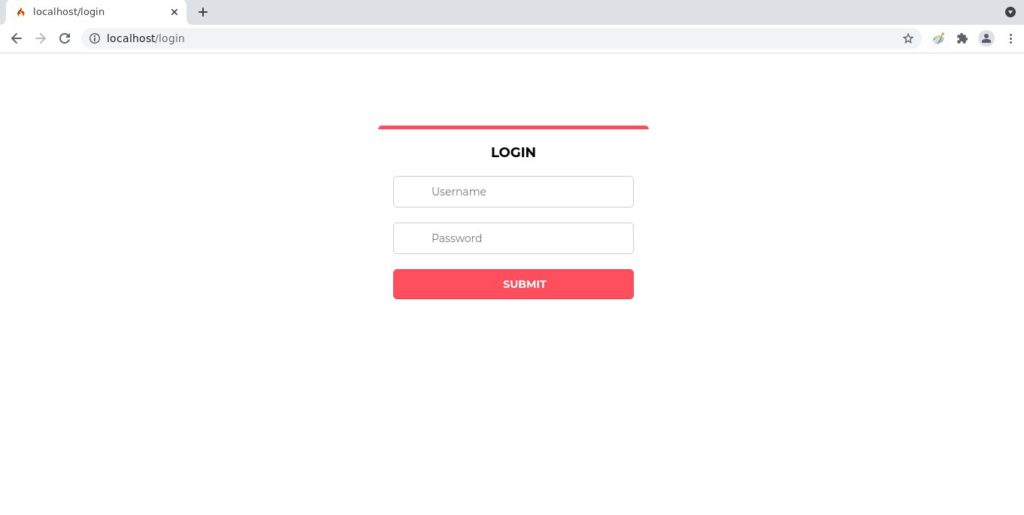
Since we have used static username password in this example, we will use them to test. Type dvxlab@examplemail.com for username and type 123 for password. The login will show successful and lead you to the welcome screen. You can see the page will show a Logout link, which indicates the login was successful.
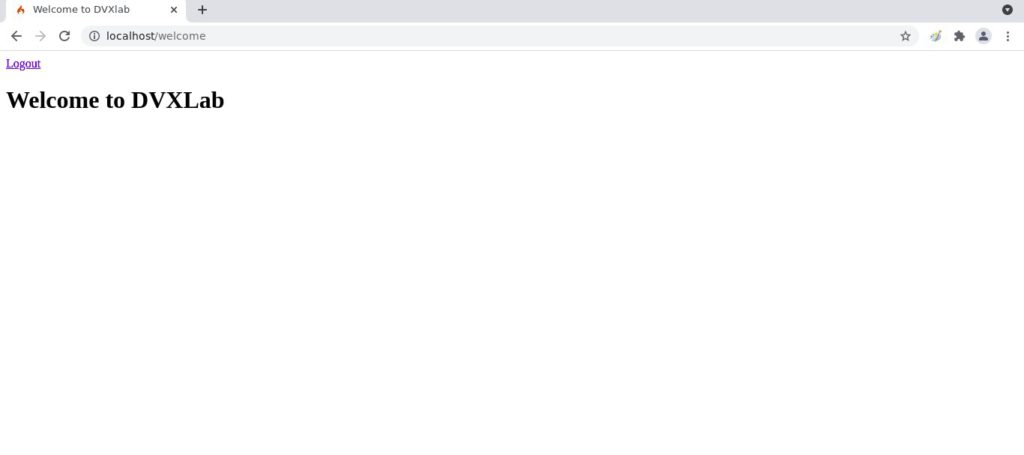
When you click on Logout, the session is destroyed and you will be redirected back to welcome page where you will see a Login link.